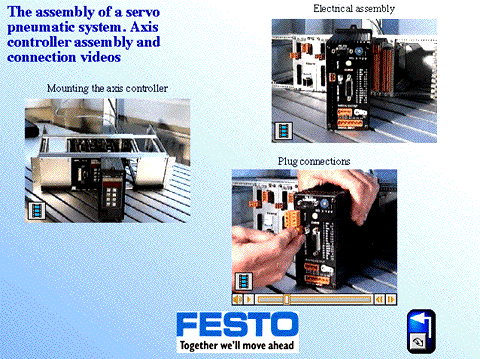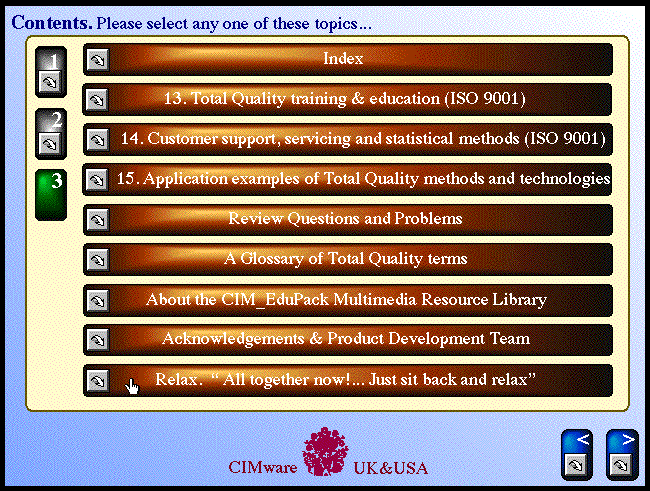
Website: http://www.cimwareukandusa.com
Email: cimware@cimwareukandusa.com
Ver.
1.00 (up to ver. 1.9) type sample multimedia screen images
only
The illustrated images are screen prints of various (ver. 1.xx type) multimedia CD-ROM products we have developed and published commercially. (Note, that all of our ver. 2.00 or later releases are browser readable programs including 3D virtual reality and 360 degree panoramic objects illustrating the subject area . (Also note, that we have developed several other, more R&D oriented multimedia projects that we don't show here).
This is a typical ver 1.00 "Contents" screen. It displays the viewer the topics that are discussed in the particular multimedia program. Although we have designed many other, very different "Contents" screens recently, we have followed this particular design in many of our published programs because it gives the impression of an "Interactive Multimedia Talking Book" format. The user clicks with the mouse on any topic listed in this "chocolate bar style" menu and the program jumps to that "chapter" of the topic swiftly. Note, that on the left hand side there are "radio buttons", indicating that there are three contents screens, and that we are viewing the third of the three available. Also note, that there is an "Index" entry at the top of the list. This provides immediate access to our index search facility. Note, that the little hand has selected "Relax...", but more about that in the actual program... we cannot give every secret away here... can we?
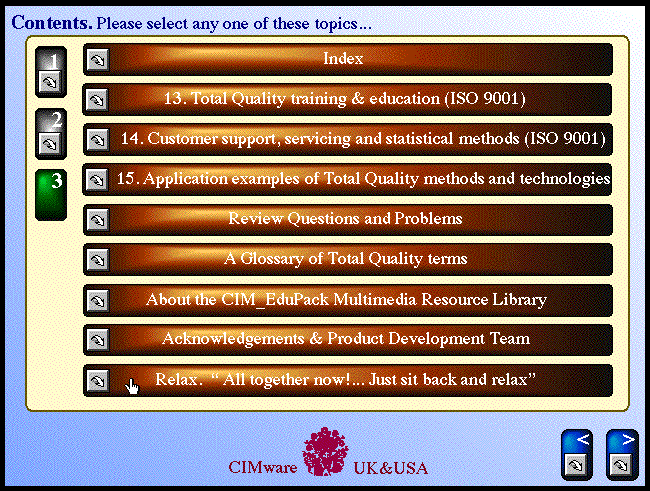
In most of our programs there is a multilayered "Index" entry. This provides fast access to our index search facility. Just click on any alphabetically sorted subject area (currently the mouse is showing an active entry at "Laser sintering..."), then the program will show a more detailed index list (not illustrated here) and then select the actual screen (object) you want to reach. The beauty is that by clicking on a neutral area on the screen (where the mouse arrow doesn't turn into a little hand) you can always jump back to where you came from, in this case, to the index. This gives an excellent opportunity to jump back and forth between the index and the screen object(s) during a search session. This is a result of our fast "interactive object hopping " methodology.
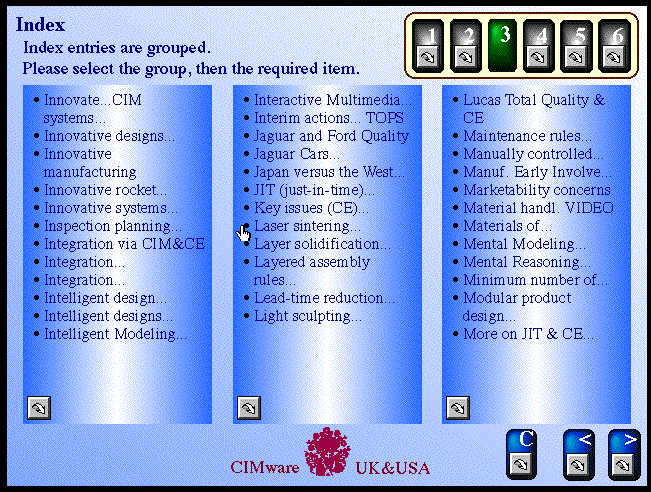
This is a typical Help! screen, although we are using many other designs too. It gives a map, or outline, or structure of the program, as well as a jump to the "How to use this program?" screen (illustrated below) and another one to "How to view digital videos?" (not illustrated here). As one can see after some introductory and contents screens one can directly access any of the main topics discussed in the program just by visiting the "Topic (i)", or Chapter objects.
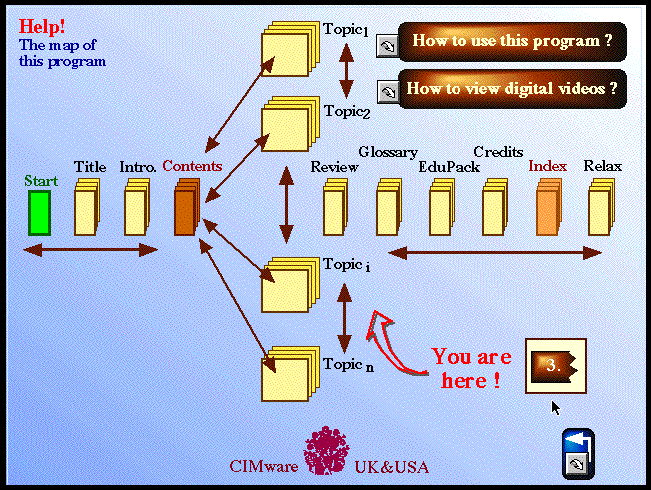
This is all you need to read about using the interface of our program. Less than a page, and takes less than a minute to learn! (Compare this to hefty user manuals that we all have to go through to eventually summarize the important information typically on a page or so...)
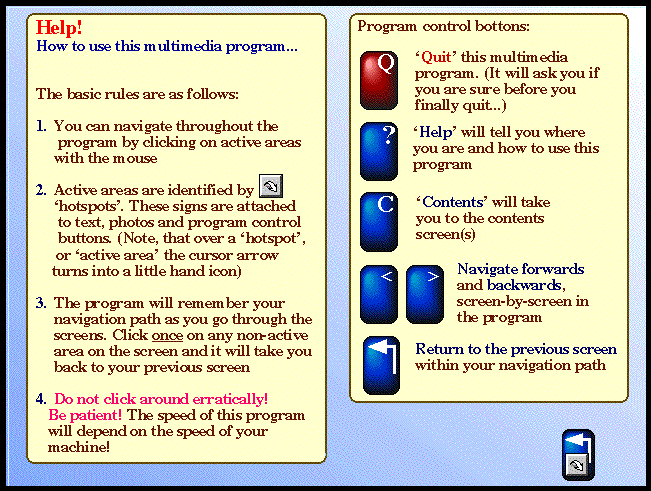
This is one of the over 750 screens of our Concurrent Engineering Program. It is a typical multimedia screen in that it has an interactively (including frame-by-frame) controllable digital video with a short presentation and images, as well as some text and photo (image) icons, that pop up to almost full size screens if you click on them. Many of these images have interesting, interrogative questions attached that could be useful for learning about the subject and/ or for triggering new ideas.

More images of the Concurrent Engineering program...

This is one of the over 750 screens of our Total Quality and ISO9001 Program. It is a typical multimedia screen in that it has an interactively (including frame-by-frame) controllable digital video, showing a tour of the famous H M S Warrior, with as well as some text and photo (image) icons, that pop up to almost full size screens if you click on them. Many of these images have interesting, interrogative questions attached that could be useful for learning about the subject and/ or for triggering new ideas. As an example, please refer to the image at the bottom right corner that we illustrate in the next screen image, as a "popped-up" screen).
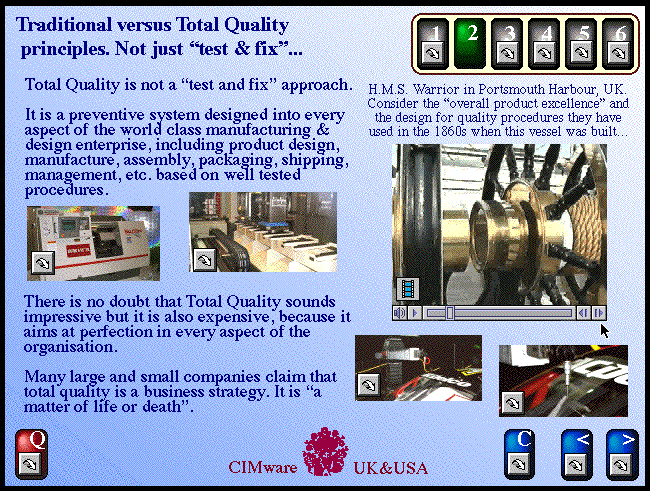
This is an example for a "popped-up" screen, that one can see when clicking on the photo icon (please refer to the image at the bottom right corner that we illustrate in the previous) screen image.

A sample screen of our FMS program.
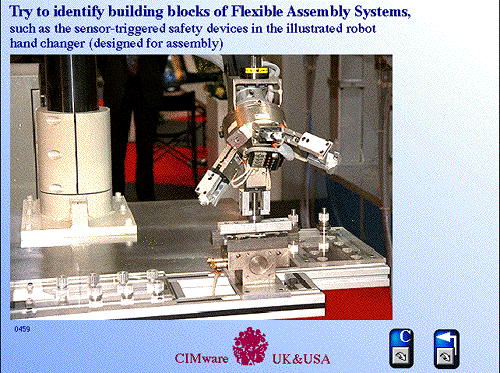
Screen below illustrating multiple interactive videos in our FMS program.
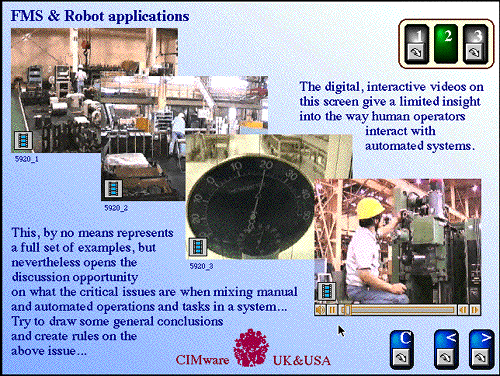
This screen below was taken from our Festo sponsored Servo Pneumatic Positioning program. It illustrates an electronic support system implemented in multimedia format for assembling the axis controllers. (All digital videos shown in the program are interactive).