A browser is a program, such as Netscape Navigator, or Internet Explorer, or Opera, or Safari, or others, that enables users to interact with data / information on the Internet, the World Wide Web (WWW).
Browsers out-of-the box (i.e. as they come pre-installed on your hard drive with a new machine, or if you download them from the web, usually for FREE) come with certain settings that are adequate for most jobs for the average web-surfer... Nevertheless, since in our 3D eBook Case Library, we use a variety of methods, techniques and programs to view and interact with text, images, videos, animations in 2D and 3D, as well as active code programs, we need to make sure that your browser is prepared for this challenge.
First about QuickTime. You need QuickTime, this high quality cross-platform software from Apple Computers to view 2D and 3D media. (At the time of writing MS Media player will display and play 2D videos, but for our advanced, high quality 3D media you must have QuickTime. MS will not play it at all).
Most browsers we have tested could read QuickTime video and media files (these are .mov files) without any changes, assuming that you had the QuickTime application installed (free from Apple Computers, http://www.apple.com/quicktime/download), on your machine.
With the default browser settings some QuickTime installations open a new window, some just pull-in the application, and play it in the QuickTime player therefore enabling the viewer to position the video (2D or 3D media) anywhere on the screen, whilst simultaneously looking at the text, or even a second video (!), assuming the CPU can handle it. QuickTime is truly great. To prove this, there are over 150 million plus new downloads every time there is a major update, and Apple Computers is keen to keep it cross platform, which is great too. We need QuickTime in our Cases, because of the quality interactive video, and the 3D contents.
Besides QuickTime, the other critical settings issue is enabling the browser to link to Microsoft Excel spreadsheets. (Obviously you'll need an MS-Excel, or a compatible program to actually open the spreadsheets we have programmed). The strange thing though is that in some cases new versions of even MS-Internet Explorer come out of the box, and when you click on a hot-link to a spreadsheet template, or program, something that worked well in the previous browser version (also, fresh at that time out of the box...) does not work with the new version... Well, it does not hot-link to Excel, because unfortunately it hasn't been set up to do so by the software manufacturers... please don't ask us why... so let's see how the above most important challenges can be fixed with Internet IE (our examples are in MS-IE version 5.2.2, nevertheless the principles we show apply to most browsers we have tested).
Before starting, let us explain what a helper application is. Any application that is used to open or view a file downloaded by the browser is a helper application. A plug-in is a special kind of helper application that installs itself into the Plugins directory of the main browser installation directory and can typically be opened within the browser itself (internally). Microsoft Word, Excel, Adobe Photoshop, and other external applications are considered helper applications but not plug-ins, since they don't install themselves into the browser directory, but can be opened from the download dialog box.
After all this, let us show the critical settings that work both for QuickTime, as well as for MS-Excel (in IE5.2.2 in this example). We'll start with Excel. In the 'Preferences' menu, open 'File Helpers' and select the indicated Excel Spreadsheet (.xls) application (see image below: the selected Excel application is highlighted in blue).

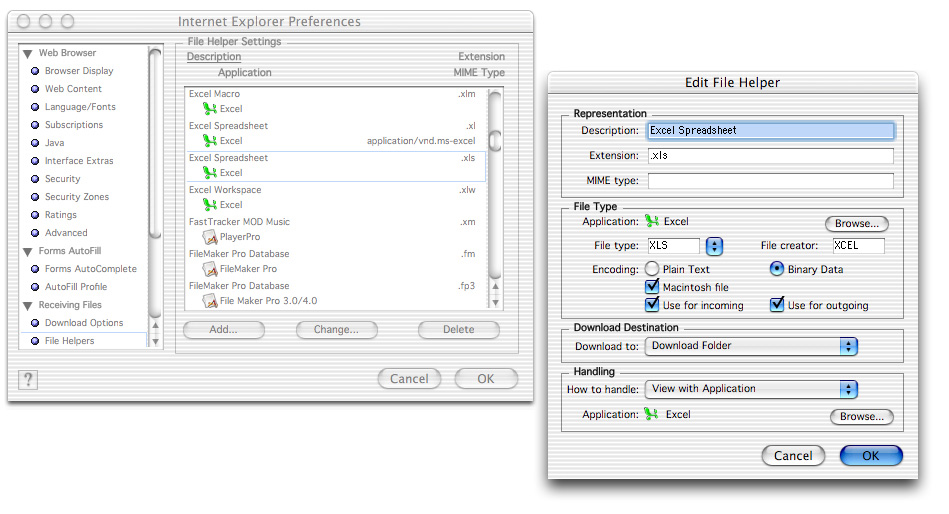
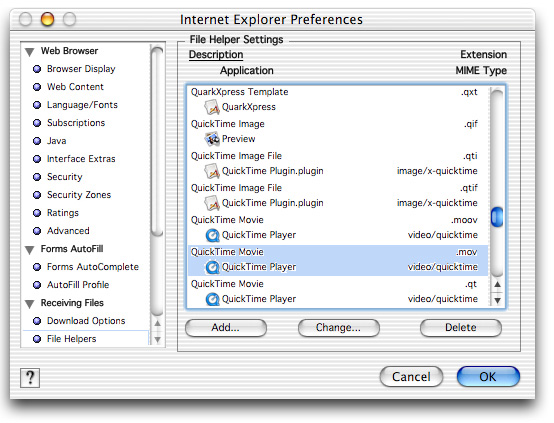
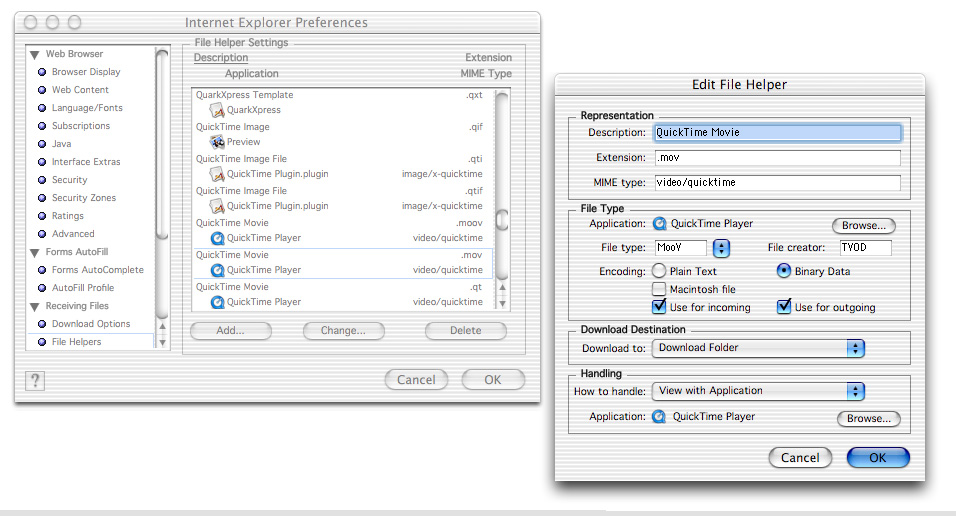
The browser accumulates these copies as you browse the CDs, or the web. When you click a link or type a URL to fetch a particular web page for which the cache already contains a copy, the browser compares the cached copy to the original. If there have been no changes, the browser uses the cached copy rather than refetching the original, saving processing and download time.
Therefore it is a good idea to set the cache memory allocation higher, than that of the original settings because you'll speed up your browser experience. (As a reference, if you have plenty of RAM, we suggest to multiply the original settings by four, or so).
Hopefully this helps. Have fun, and if you have any questions, or browser setting challenges, please email us: cimware@mac.com
The CIMware TechTeam
All trademarks are acknowledged.
.
.
© Copyright and Design Rights by CIMware USA, Inc., and CIMware Ltd. UK: Hi-Tech. USA and International Advanced Design, Manufacturing and Management with IT Case Studies following a browser readable, interactive multimedia talking book-style electronic publication format with text, images, interactive digital videos, 3DVR objects and 360 degree panoramic images by CIMware USA, Inc., and CIMware Ltd. UK. Web: http://www.cimwareukandusa.com, Email: cimware@mac.com. Virtual Product Demo concept and system design by Paul G Ranky, PhD. All Rights Reserved!